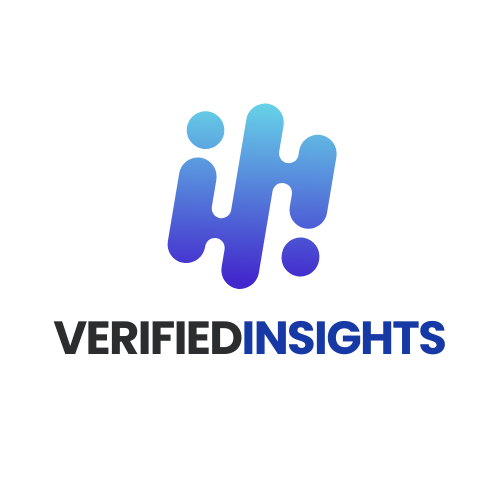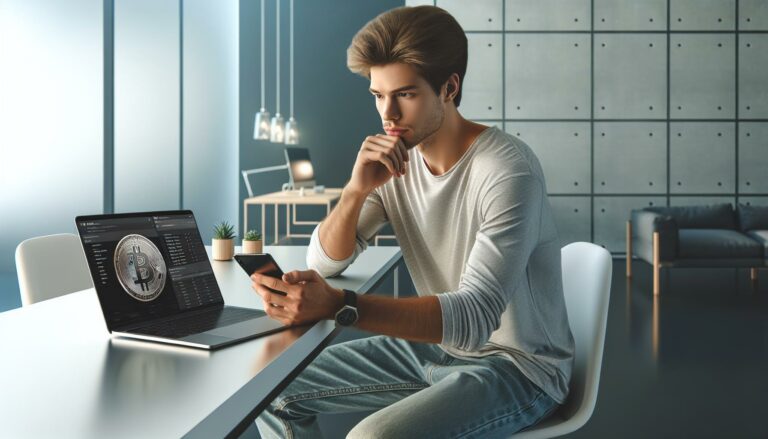In today’s fast-paced work environment, having the right tools can make all the difference. A high-quality monitor is essential for boosting productivity, whether you’re tackling complex projects, managing multiple tasks, or simply aiming for a more comfortable workspace.
Choosing the best monitor for productivity involves more than just size and resolution. Factors like ergonomic design, connectivity options, and display quality play crucial roles in enhancing efficiency and reducing eye strain. With countless options available, finding the perfect fit for your specific needs can be overwhelming.
This guide breaks down the top monitors that excel in promoting productivity. From ultra-wide screens that accommodate multiple applications to monitors with advanced ergonomic features, discover the best choices to elevate your workday and maximize your output.
Importance Of A Quality Monitor For Productivity
A quality monitor plays a crucial role in enhancing productivity by providing clear visuals and reducing eye strain. High-resolution displays, such as 1440p or 4K, offer ample screen real estate, enabling users to manage multiple applications simultaneously without frequent window switching.
Enhanced Visual Clarity
Sharp and detailed images improve readability and reduce mistakes. For instance, a 27-inch 1440p monitor displays text and graphics with greater precision compared to a standard 1080p screen.
Increased Screen Real Estate
Larger or ultra-wide monitors allow for efficient multitasking. Users can view several documents, spreadsheets, or applications side by side, streamlining workflows and minimizing the need to toggle between windows.
Ergonomic Design
Adjustable stands with height, tilt, and swivel options promote comfortable viewing angles. Proper ergonomics prevent physical strain, enabling longer, more focused work periods.
Connectivity Options
Multiple ports, including HDMI, DisplayPort, and USB-C, ensure seamless connections with various devices. Diverse connectivity reduces downtime and enhances the flexibility of workspace setups.
Color Accuracy and Consistency
Accurate color reproduction is essential for tasks requiring precision, such as graphic design and video editing. Monitors with high color accuracy ensure consistency across different projects and mediums.
Reduced Eye Strain
Features like blue light filters and flicker-free technology minimize eye fatigue. These technologies support extended work sessions by maintaining visual comfort and reducing the risk of long-term eye issues.
Fast Refresh Rates and Response Times
Higher refresh rates and lower response times contribute to smoother visuals, especially in tasks involving motion, such as video editing or software development. These features enhance the overall user experience by providing fluid and responsive displays.
Improved Workflow Efficiency
A quality monitor integrates advanced features like picture-in-picture and customizable layouts. These functionalities allow users to tailor their workspace to specific needs, boosting overall efficiency and productivity.
By investing in a quality monitor, individuals and organizations can achieve a more comfortable and effective work environment, directly contributing to increased productivity and better performance outcomes.
Key Features To Consider

Selecting the right monitor involves evaluating several critical features that enhance productivity. These features ensure optimal performance and a comfortable user experience.
Screen Size And Resolution
A monitor’s size and resolution directly impact workspace efficiency. Larger screens, such as 27 to 34 inches, provide ample display area for multitasking. High resolutions like 1440p or 4K offer sharp images and clear text, reducing the need for frequent zooming. Ultra-wide monitors extend horizontal space, allowing multiple windows to be open simultaneously without overlapping.
Panel Type And Technology
Panel type affects display quality and viewing angles. IPS (In-Plane Switching) panels deliver accurate color reproduction and wide viewing angles, ideal for tasks requiring color precision. TN (Twisted Nematic) panels offer faster response times, suitable for environments where quick screen updates are essential. VA (Vertical Alignment) panels balance color accuracy and contrast, providing deeper blacks and better contrast ratios for a more immersive experience.
Ergonomics And Adjustability
Ergonomic features promote comfort during extended use. Adjustable stands allow users to modify height, tilt, swivel, and pivot to achieve optimal viewing angles. VESA mount compatibility enables flexible mounting options, saving desk space and improving posture. Monitors with built-in blue light filters and flicker-free technology reduce eye strain and fatigue, enhancing long-term productivity.
Connectivity Options
Comprehensive connectivity ensures seamless integration with various devices. Multiple ports, including HDMI, DisplayPort, and USB-C, support diverse connections for computers, laptops, and peripherals. USB hubs facilitate easy access to USB devices directly from the monitor. Built-in speakers eliminate the need for external audio equipment, streamlining the workspace. Additionally, features like KVM switches allow users to control multiple devices with a single keyboard and mouse setup, enhancing workflow efficiency.
Top Monitors For Productivity In 2023
Selecting the right monitor boosts workflow efficiency. The following monitors offer features designed to enhance productivity in 2023.
Monitor 1: Dell UltraSharp U2720Q
Offers a 27-inch 4K UHD display, providing 3840 x 2160 resolution for detailed visuals. Utilizes an IPS panel, delivering accurate color reproduction and wide viewing angles. Includes ergonomic adjustments: height, tilt, swivel, and pivot, ensuring comfortable usage. Features connectivity options such as USB-C, HDMI, and DisplayPort, enabling seamless device integration. Incorporates built-in KVM functionality, allowing users to switch between two PCs effortlessly.
Monitor 2: LG 34WK95U-W
Provides a 34-inch UltraWide 5K2K display with 5120 x 2160 resolution, ideal for multitasking across multiple applications. Employs a Nano IPS panel, offering vibrant colors and sharp image quality. Includes comprehensive ergonomic adjustments: height, tilt, and pivot, promoting a comfortable workspace. Offers connectivity via Thunderbolt 3, USB-C, HDMI, and DisplayPort, supporting high-speed data transfer and versatile device connections. Supports HDR, enhancing image quality for detailed and precise work.
Monitor 3: ASUS ProArt PA279CV
Features a 27-inch 4K UHD display with 3840 x 2160 resolution, providing crisp and clear visuals for professional tasks. Utilizes an IPS panel, ensuring precise color accuracy and consistent image quality. Incorporates ergonomic adjustability: height, tilt, swivel, and pivot, allowing users to customize their viewing angles. Includes multiple connectivity ports, including USB-C with 65W power delivery, HDMI, and DisplayPort, facilitating easy connection to various devices. Comes factory-calibrated for color accuracy, ensuring reliable performance for design and editing work.
How To Choose The Best Monitor For Your Needs
Selecting the optimal monitor for productivity involves evaluating several key factors:
Screen Size and Resolution
- Screen Size: Aim for 27 to 34 inches to provide sufficient workspace for multiple applications.
- Resolution: Choose between 1440p (2560×1440) or 4K (3840×2160) to ensure sharp and clear visuals.
Panel Type and Technology
- IPS (In-Plane Switching): Delivers accurate colors and wide viewing angles, suitable for color-critical tasks.
- VA (Vertical Alignment): Offers higher contrast ratios, ideal for environments with varying lighting.
- TN (Twisted Nematic): Provides faster response times, beneficial for real-time applications.
Ergonomics and Adjustability
- Adjustable Stand: Allows height, tilt, swivel, and pivot adjustments to maintain comfortable viewing angles.
- VESA Mount Compatibility: Enables mounting on arms or walls, enhancing desk space and ergonomics.
Connectivity Options
- Ports: Ensure the monitor includes HDMI, DisplayPort, USB-C, and USB hubs for versatile device connections.
- KVM Switches: Facilitate control of multiple devices using a single monitor and keyboard setup.
Additional Features
- Blue Light Filters: Reduce eye strain by minimizing exposure to harmful blue light during extended use.
- Built-in Speakers: Provide audio capabilities without occupying additional desk space.
- Fast Refresh Rates: Higher refresh rates contribute to smoother visuals, enhancing overall user experience.
Budget Considerations
Balance essential features with budget constraints to achieve the best value. Prioritize features that directly impact productivity, such as screen size, resolution, and ergonomic adjustability, to ensure a worthwhile investment.
Color Accuracy and Calibration
- Color Gamut: Select monitors with wide color gamuts (e.g., sRGB, Adobe RGB) for accurate color representation.
- Calibration Tools: Utilize built-in or external calibration tools to maintain color precision for professional tasks.
- Bezel Size: Opt for monitors with thin bezels to minimize visual interruptions in multi-monitor configurations.
- Stand Design: Ensure stands allow easy alignment and positioning for seamless multi-monitor setups.
By meticulously assessing these factors, users can identify the best monitor tailored to their specific productivity needs, enhancing efficiency and overall work experience.
Conclusion
Selecting the right monitor can truly transform a workspace boosting both productivity and comfort. Top choices like the Dell UltraSharp LG UltraWide and ASUS ProArt offer features tailored to different needs From high resolutions to ergonomic designs these monitors provide clear visuals and efficient multitasking capabilities. Investing in a quality display not only enhances efficiency but also promotes better health by reducing eye strain. With options that cater to various professional requirements users can create a more effective and enjoyable work environment. Ultimately the best monitor for productivity aligns with individual workflows ensuring a seamless and productive experience.